
1.环境
debian9 或 debian10
我用的是一个装armbian的盒子,系统为Dbian9。
最终在这台盒子上装了Zerotier实现内网穿透:https://530503.xyz/articles/2020/12/28/1609144919539.html
Xray代理实现XX上网:https://530503.xyz/articles/2021/01/27/1611737621095.html
File Browser文件管理器:文件下载
https://530503.xyz/articles/2020/12/15/1608012775095.html
samba PURE-FTP文件共享与下载
qbittorrent与transmission BT PT下载
贴个清华软件源
deb https://mirrors.tuna.tsinghua.edu.cn/debian/ stretch main contrib non-free
deb-src https://mirrors.tuna.tsinghua.edu.cn/debian/ stretch main contrib non-free
deb https://mirrors.tuna.tsinghua.edu.cn/debian/ stretch-updates main contrib non-free
deb-src https://mirrors.tuna.tsinghua.edu.cn/debian/ stretch-updates main contrib non-free
deb https://mirrors.tuna.tsinghua.edu.cn/debian-security/ stretch/updates main contrib non-free
deb-src https://mirrors.tuna.tsinghua.edu.cn/debian-security/ stretch/updates main contrib non-free
改个时区
timedatectl set-timezone Asia/Shanghai
2.qbittorrent安装
1.添加软件源
因为denbian9软件源自带的qbittorrent市3.几的很老的版本,我们要装的是4.25版本。
进入debian官方packages:https://packages.debian.org/
划到最下面 搜索软件包的内容 搜索 qbittorrent-nox
发行版选择testing
硬件架构选择:根据自己设备CPU选择:
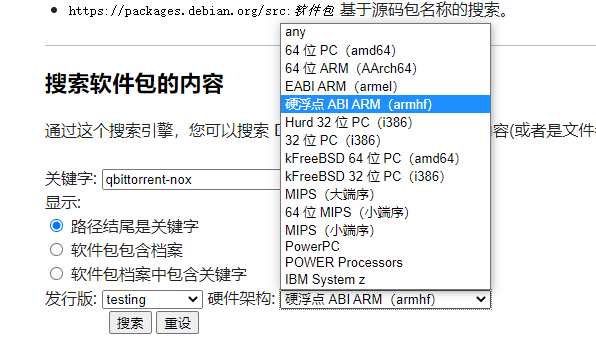
搜索完点击软件包
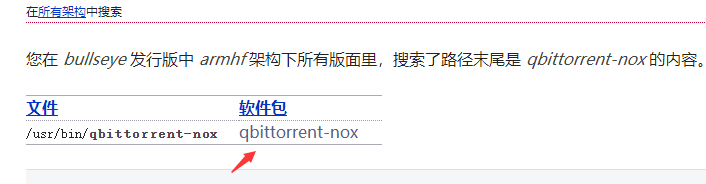
划到最下面选择对应的CPU架构
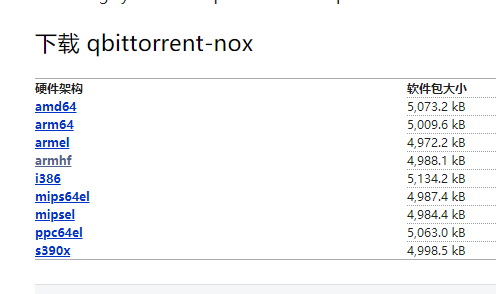
进入如下页面根据提示
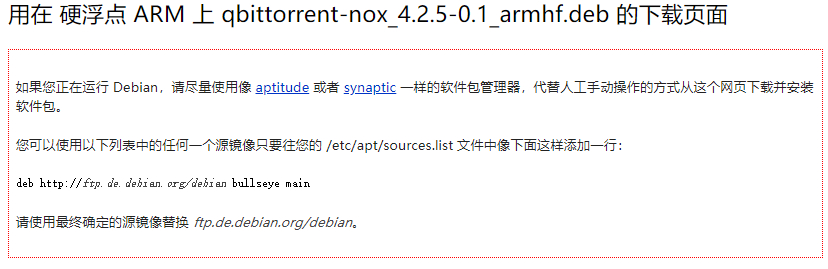
我们选择一个亚洲的站点
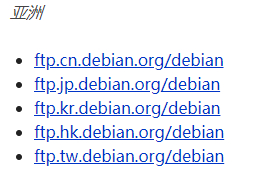
最终打开/etc/apt/sources.list 文件
vim /etc/apt/sources.list
添加以下软件源,保存退出
deb http://ftp.cn.debian.org/debian bullseye main
2.安装
执行命令更新软件源
apt update
执行apt show qbittorrent-nox确定出现的为4.2.5版本就可以安装了
root@debian:~# apt show qbittorrent-nox
Package: qbittorrent-nox
Version: 4.2.5-0.1
安装
apt install qbittorrent-nox
启动命令
qbittorrent-nox
******** 信息 ********
欲通过 Web UI 控制 qBittorrent,请访问 http://localhost:8080
Web UI 管理员的用户名是:admin
Web UI 管理员的密码仍为默认密码:adminadmin
存在安全风险,请考虑在程序设置中更改密码。
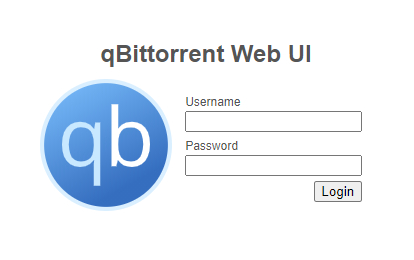
3.配置开机自启动服务
使用命令启动,终端一关服务就停止了,很不方便。所以要配置一个开机自启动服务。
新建一个文件
vim /etc/systemd/system/qbittorrent.service
写入以下内容
[Unit]
Description=qbittorrent torrent server
[Service]
User=root
ExecStart=/usr/bin/qbittorrent-nox
Restart=on-abort
[Install]
WantedBy=multi-user.target
重新加载单元
systemctl daemon-reload
设置成开机自启动
systemctl enable qbittorrent #开启自启
systemctl start qbittorrent #开启qb
systemctl stop qbittorrent #关闭qb
systemctl restart qbittorrent #重启qb
3.transmission安装
1.安装
apt install transmission-daemon
安装完成后打开配置文件
vim /etc/transmission-daemon/settings.json
{
"alt-speed-down": 50,
"alt-speed-enabled": false,
"alt-speed-time-begin": 540,
"alt-speed-time-day": 127,
"alt-speed-time-enabled": false,
"alt-speed-time-end": 1020,
"alt-speed-up": 50,
"bind-address-ipv4": "0.0.0.0", #开启IPV4地址绑定
"bind-address-ipv6": "::", #开启IPV6地址绑定
"blocklist-enabled": false, #启用黑名单
"blocklist-url": "http://www.example.com/blocklist", #黑名单地址
"cache-size-mb": 4,
"dht-enabled": false, #DTH启用,这里我们要关闭
"download-dir": "/home/transmission-daemon/downloads", #默认下载目录
"download-limit": 100,
"download-limit-enabled": 0,
"download-queue-enabled": true, #启用下载队列
"download-queue-size": 40,
"encryption": 2, #修改为2
"idle-seeding-limit": 30,
"idle-seeding-limit-enabled": false,
"incomplete-dir": "/var/lib/transmission-daemon/Downloads", #临时文件路径
"incomplete-dir-enabled": false,
"lpd-enabled": false,
"max-peers-global": 2000,
"message-level": 1,
"peer-congestion-algorithm": "",
"peer-id-ttl-hours": 6,
"peer-limit-global": 2000,
"peer-limit-per-torrent": 500,
"peer-port": 51413, #端口
"peer-port-random-high": 65535, #端口范围最高值
"peer-port-random-low": 49152, #端口范围最低值
"peer-port-random-on-start": false,
"peer-socket-tos": "default",
"pex-enabled": true,
"port-forwarding-enabled": false,
"preallocation": 1,
"prefetch-enabled": 1,
"queue-stalled-enabled": true,
"queue-stalled-minutes": 30,
"ratio-limit": 2,
"ratio-limit-enabled": false,
"rename-partial-files": true,
"rpc-authentication-required": true, #启用验证
"rpc-bind-address": "0.0.0.0", #允许任何IP通过RPC协议访问
"rpc-enabled": true, #是否启用RPC,设置为True
"rpc-password": "", #密码,保存并启动后daemon会计算并替换为HASH值以增加安全性
"rpc-port": 9091, #RPC端口
"rpc-url": "/transmission/",
"rpc-username": "transmission", #用户名 默认为transmission
"rpc-whitelist": "127.0.0.1", #白名单IP,多个IP用‘,'分隔 输入*为全部
"rpc-whitelist-enabled": true, #是否启用白名单,如果需要可以修改为true
"scrape-paused-torrents-enabled": true,
"script-torrent-done-enabled": false,
"script-torrent-done-filename": "",
"seed-queue-enabled": false,
"seed-queue-size": 10,
"speed-limit-down": 300,
"speed-limit-down-enabled": false,
"speed-limit-up": 500,
"speed-limit-up-enabled": false,
"start-added-torrents": true,
"trash-original-torrent-files": false,
"umask": 18,
"upload-limit": 100,
"upload-limit-enabled": 0,
"upload-slots-per-torrent": 14,
"utp-enabled": true
}
打开浏览器访问错误的话****修改以下选项
"rpc-whitelist": "*", #输入* 所有IP都可以访问,或者自定义。
或者
"rpc-whitelist-enabled": false, #关闭白名单功能
2.中文面板
项目地址:https://github.com/ronggang/transmission-web-control
下载安装脚本
wget https://github.com/ronggang/transmission-web-control/raw/master/release/install-tr-control-cn.sh
执行安装 输入 1 安装
bash install-tr-control-cn.sh
完成后重启
systemctl restart transmission-daemon
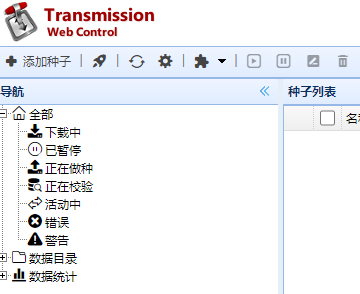
4.Samba安装
apt install samba
创建测试用户
useradd test
设置用户密码
passwd test
将test用户加入Samba用户数据库
smbpasswd -a test
打开配置文件
vim /etc/samba/smb.conf
在下面添加需要账号密码登陆的配置
[test]
comment = test share dir
browsable = yes
path = /dir #共享目录
public = yes #公开
valid users = test #用户名
read only =yes #只读---只读和可写二选一
writable = yes #可写---只读和可写二选一
create mask = 0700
directory mask = 0700
匿名访问
[anonymous]
path = /dir
force group = test
create mask = 0700
directory mask = 0700
browsable =yes
read only =yes #只读
guest ok = yes #来宾访问
保存重启
systemctl restart smbd
5.Pure-ftp 安装
安装
apt install pure-ftpd
配置文件路径
vim /etc/pure-ftpd/pure-ftpd.conf
创建测试用户
useradd -m test
设置用户密码
passwd test
创建FPT用户
pure-pw useradd test2 -u test -d /xxx
-u:选项将虚拟用户test2与系统用户test关联在一起,即使用test2账号登录FTP后,会以test的身份来读取和下载文件。
-d:选项后面的目录为test2账户的家目录,这样可以使test2只能访问其家目录/xxx
test
创建用户信息数据库文件
pure-pw mkdb
查看用户列表
pure-pw list
test2 /xxx/./
查看用户信息
pure-pw show test2
重启服务
systemctl restart pure-ftpd
参考:https://labs.supinfochina.com/debian%E5%AE%89%E8%A3%85samba%E6%9C%8D%E5%8A%A1%E5%99%A8/
https://blog.51cto.com/xmomo/2421431